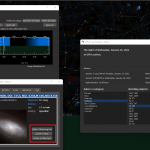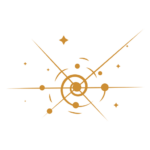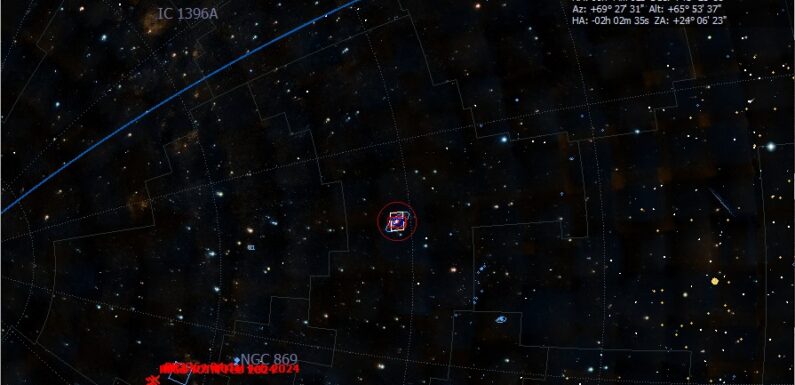
The ability to adjust the date/time in a planetarium program is extremely handy when planning an observation session. What will the sky look like, or what will be visible, later tonight/2 days from now/1 week from now/etc from now at 10 PM? KStars, like most planetarium programs, provides the ability to adjust the time and date which allows you answer those questions. This is easily done in KStars using the time icons on the toolbar, from the KStars “Time” menu, or using keyboard shortcuts.
The current configured time is shown in the upper right hand corner of KStars just under the toolbar. On the toolbar there are icons to set time (the clock), to adjust time forward or back based on the configured step, to stop/pause time, and to configure the number of steps time will move (the default is 1 second).
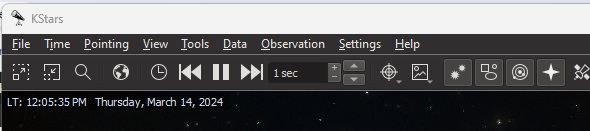
If you select the “Clock” icon the “Set Time” dialog window opens. Here you can select a specific date and a specific time. After setting the date/time and clicking Ok the KStars planetarium will show the sky for the configured time. The date/time can be adjusted forward to a time in the future or back to a time in the past. From here you can also set the time back to “Now”, which reset time back to the current date/time.
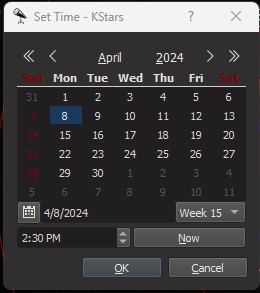
In the example above I was setting the date/time to correspond with the April 8, 2024 Solar Eclipse to help plan for how I was going to set up my timelapse sequences. You can also open the “Set Time” widget from the “Time” menu or using the keyboard short-cut “Ctrl+S” (Control Key and the S Key).
The “Time” menu also allows you to quickly “Set Time to Now”, “Set Time” (which opens the “Set Time” dialog window), “Advance One Step Backward in Time”, “Stop Clock”, and “Advance One Step Forward in Time”.
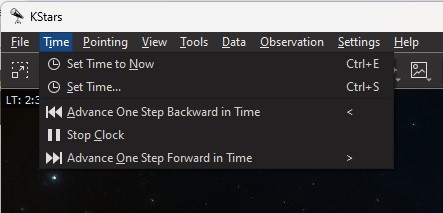
If you adjust the date, time, or steps; set the steps back to 1 second and the date/time back to Now from the “Time” menu or by pressing “Ctrl+E” (Control Key and the E Key).
KStars Time Keyboard Short-Cuts:
- Set Time to Now: Ctrl+E
- Set Time (Opens the “Set Time” dialog window): Ctrl+S
- Advance One Step Backward in Time: < (Less than)
- Advance One Step Forward in Time: > (Greater than)
KStars/Ekos is an open-source planetarium and observatory control software built using the KDE Frameworks. It is available for Linux, BSD, macOS, and Microsoft Windows. You can download KStars here.