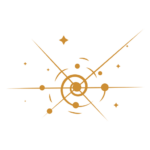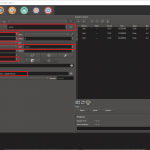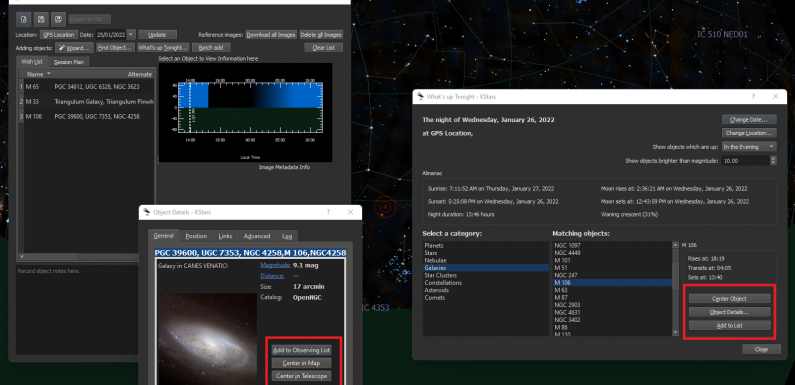
Sometimes it’s fun to just bounce around the night sky, but most of the time I try to plan out my EAA sessions. I especially like to have a plan on a school (work) night, when my time is limited. Having a plan helps me keep on task to get the most out of a short EAA observing session. KStars includes a “What’s up Tonight” utility in it’s Observation Planner. In this post I’ll show how I use the “What’s up Tonight” utility to create a Wish List to use as a plan for a future EAA session.
The KStars version I am running is KStars 3.5.7 Stable released on January 18, 2022. I was previously running 3.5.6 Stable. This process is the same in both of these versions.
After launching KStars the first thing I do is set the time and date to when I will be observing. This sets the picture of the sky to what it will be on that date and time. Updating the time is done in the Time menu. If I am planning to observe from 6:30 PM till Midnight then I will usually set the time to somewhere in the middle, for example 9 PM.
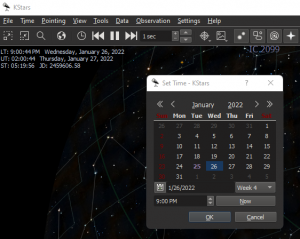
Then I open the Observation Planner from the Observation Menu. I launch the “What’s up Tonight” utility and set the Date/Time like I did in KStars.
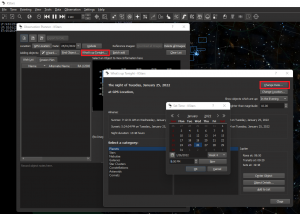
From here I can browse the catalog for different objects which should be visible on the night selected: planets, stars, nebula, galaxies, clusters, etc… I can select different objects which I may want to try to observe. Once I have found an object I want to view I usually click the Center Object button to make sure it will actually be in a part of the sky I will be able to see. If I want to get a bit more detail I can click on the Object Details button. If it turns out to be something I want to try to observe during my EAA session I can just click Add to Observing List.
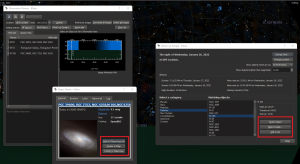
When I Add to Observing List it places the object in the Observation Planner’s Wish List.
Once I have added all the objects I want to plan to observe to the Wish List I verify the date is set to the observing date (change it and click Update if it is not) in the Observation Planner. I can then click on an object in the Wish List to see when the object rises and sets on the selected date.
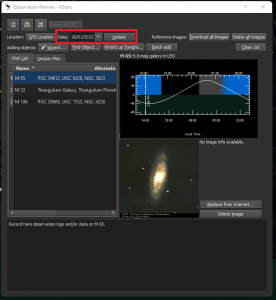
Once I have the Wish List complete for the session I can then save the Wish List using the disk icon.
When I am observing I can load the saved Wish List. With the Wish List loaded I right click on an object in the Wish List and select Details to open object details and view information about magnitude, size, distance, etc. I can use the buttons on the details page to center the object on the map and to goto the object with the telescope.
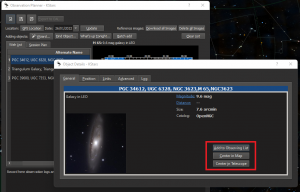
I can also add notes about observing the object, but to be honest I don’t do this. I do take notes and log my observations but they are hand written in a notebook. I may try to use the logging in KStars, but really I do better just taking notes in a notebook.
KStars’ Observation Planner is pretty simple to use, just make sure the date/time is set to the date/time you are planning to observe, then create your Wish List. When you are done creating your plan don’t forget to set the time back to Now from the Time menu.
Planning out my EAA session for the next clear sky…
Enjoy!