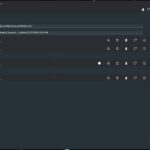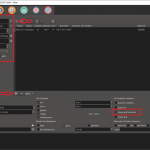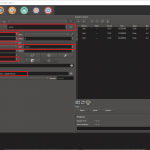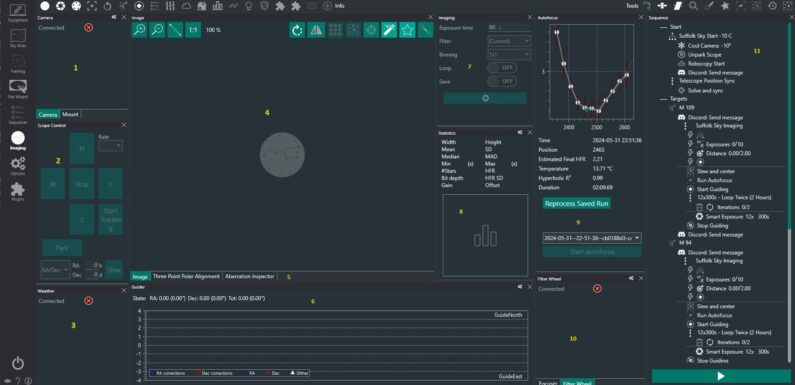
The NINA Imaging Dashboard provides a one stop display of command and control information for a NINA imaging session: gear connections, camera control, mount information, guiding statistics, image statistics and history, focus, sequence progress, and more. NINA’s Imaging Dashboard is also very easy to customize and arrange to show the controls and information important to you during an imaging session. The imaging dashboard is accessed via the Imaging menu icon.
This is my current NINA Imaging Dashboard:
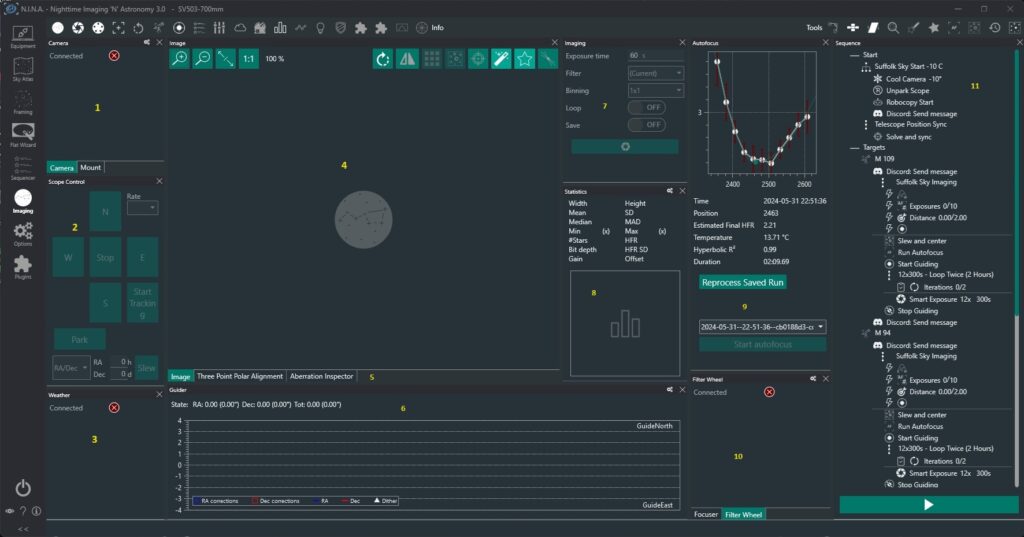
All the information and control I need or want to see during an astrophotography imaging session at a glance in one easy to access place.
- Camera and Mount Connection – Information about the Camera and Mount connection state.
- Scope Control – Park/Unpark, Start Tracking, or Move the Scope.
- Weather – Weather Information from OpenWeatherMap API
- Image – During a imaging sequence or when using the manual camera controls the last captured image is displayed here.
- Tabs to toggle between Image, Three Point Polar Alignment, and Aberration Inspector (I have also added tabs for Plate Solving and Horizon Creator here)
- Guider – Statistics from PHD2 including Error/Correction Graph, RA and DEC Error, and Total RMS.
- Imaging – Set up and take a manual camera exposures.
- Statistics – Information about the current image displayed in the Image area.
- Autofocus – View Autofocus information and run Autofocus.
- Focuser and Filter Wheel Connection – Information about the Focuser and Filter Wheel connection.
- Sequence – Displays the current loaded sequence. Start/stop the sequence and shows the current progress if the sequence is running.
The dashboard above is what I typically use or at least what I start from. I enable/disable a few of these windows/widgets from time to time and I may enable a new one depending on what I am interested in seeing at that point in time. Just depends on the session and what I want to see. It is very easy to dynamically modify the imaging dashboard.
Information and controls can be added to the dashboard using the Info and Tools icons across the top of the Dashboard window. Selecting one of these will enable or disable the associated window/widget. Some of these are available by default and some are added by installing plugins. Scope Control and Three Point Polar Alignment are examples of windows/widgets enabled by Plugins.

You can then place the widget where you want it on the dashboard or tabbed with another window/widget. Just select the heading of the window/widget and drag it to where you want it placed on the dashboard.
The dashboard layout can be saved or restored from Options -> Imaging -> Layout
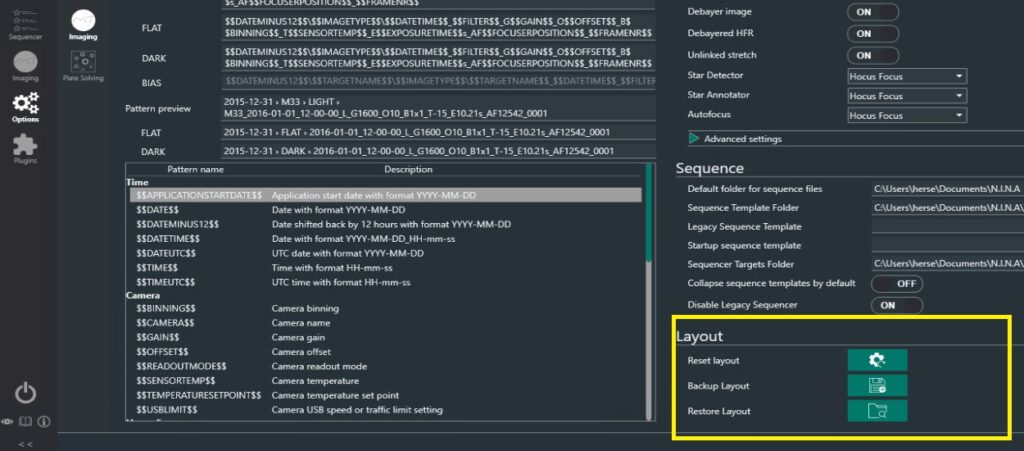
From here you can Reset layout to the default, Backup (or Save) layout, or Restore from a saved layout.
The NINA Imaging Dashboard puts all the control and information you need on a single screen. It is very easy to customize to display information which is important to you. Tinker with the different Info and Tools windows/widgets available and build out a custom imaging dashboard which suits your astrophotography imaging needs. Save it off so you can easily restore.
Hope you found this post useful. What is your favorite NINA widget? What information do you have to see when you are imaging? Drop a note in the comments.
The weather here has been so hot and the night skies have been a hazy cloudy mess. Stay cool and hope for clear skies soon.